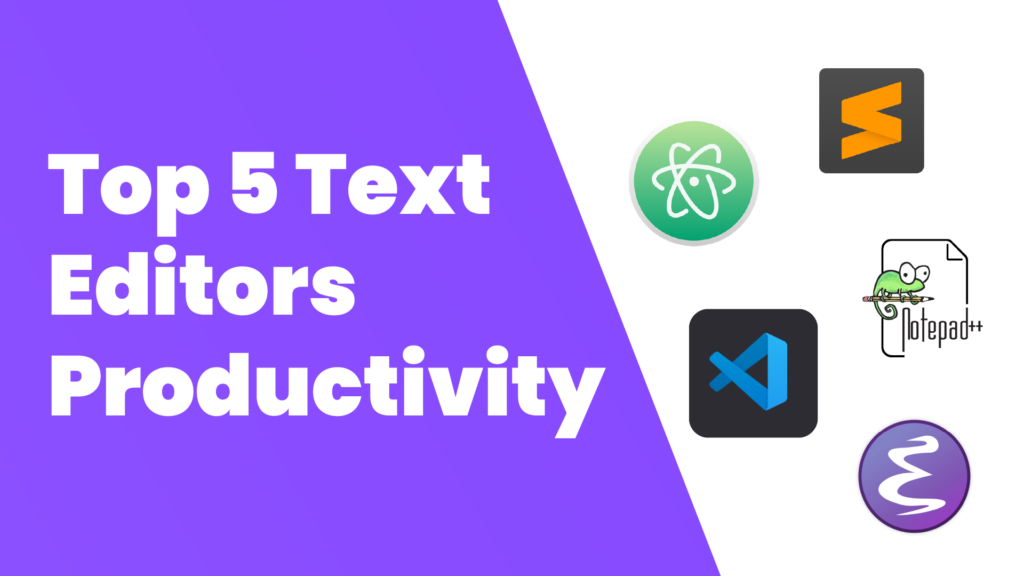In the ever-evolving landscape of software tools, text editors hold a special place. They are the essential companions of writers, coders, and anyone who deals with text-based tasks. Choosing the right text editor can significantly impact your productivity and overall workflow. In this article, we’ll delve into the top 5 best text editors, each offering its own unique set of features and benefits.
1. Visual Studio Code (VS Code):
Visual Studio Code, often referred to as VS Code, is a free, open-source code editor developed by Microsoft. It boasts a wide range of extensions, a robust debugging environment, and an integrated version control system. Its sleek interface, coupled with its incredible versatility, makes it a favorite among developers.
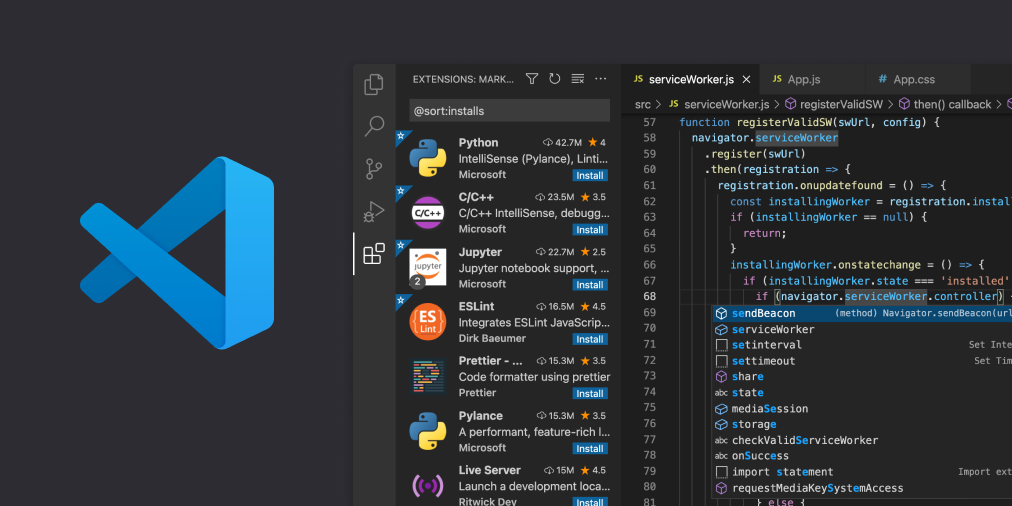
Main features:
- Cross-Platform Compatibility: VS Code is available for Windows, macOS, and Linux, ensuring that developers can use it on their preferred operating system.
- Intuitive User Interface: It offers a clean and user-friendly interface that’s easy to navigate, making it accessible for both beginners and experienced users.
- Extensive Language Support: VS Code supports a wide range of programming languages out-of-the-box and can be easily extended to include additional languages.
- Integrated Git: It provides seamless integration with Git version control, allowing developers to manage their repositories, commit changes, and resolve conflicts without leaving the editor.
- Powerful Code Editing: Features like syntax highlighting, auto-completion, and code navigation make coding more efficient and error-free.
- IntelliSense: VS Code’s intelligent code completion (IntelliSense) suggests code snippets, function signatures, and variable names, saving time and reducing errors.
- Debugging Tools: Built-in debugging tools with support for various languages help developers easily locate and fix issues in their code.
- Extensions Marketplace: The VS Code marketplace offers a vast collection of extensions, themes, and plugins created by the community, enhancing the editor’s capabilities to suit individual needs.
- Customization: Users can personalize their coding environment by selecting themes, fonts, and keybindings. You can also configure various settings to tailor the editor to your liking.
- Integrated Terminal: VS Code includes an integrated terminal, which allows developers to run command-line tools and scripts without switching to an external terminal window.
- Live Share: This feature enables real-time collaborative coding, allowing multiple developers to work together on the same project, even if they are geographically separated.
- Task Automation: Task Runner integration enables users to define and run custom tasks and build processes directly within the editor.
- Extension Development: VS Code itself is extensible, making it a great choice for creating and debugging extensions and add-ons.
- Workspaces: VS Code supports the creation of workspaces, allowing users to group related projects and configure settings specific to each workspace.
- Command Palette: The Command Palette provides a quick way to access and execute various commands and functions within the editor.
- Snippet Support: Users can create and use code snippets to save time on repetitive tasks.
- Accessibility: Visual Studio Code is designed with accessibility in mind and strives to be usable by all individuals, including those with disabilities.
2. Sublime Text:
Sublime Text is renowned for its speed and simplicity. This minimalist text editor is incredibly fast and offers a distraction-free writing environment. Users appreciate its responsive performance, extensive package support, and multiple cursor functionality for easy code editing.
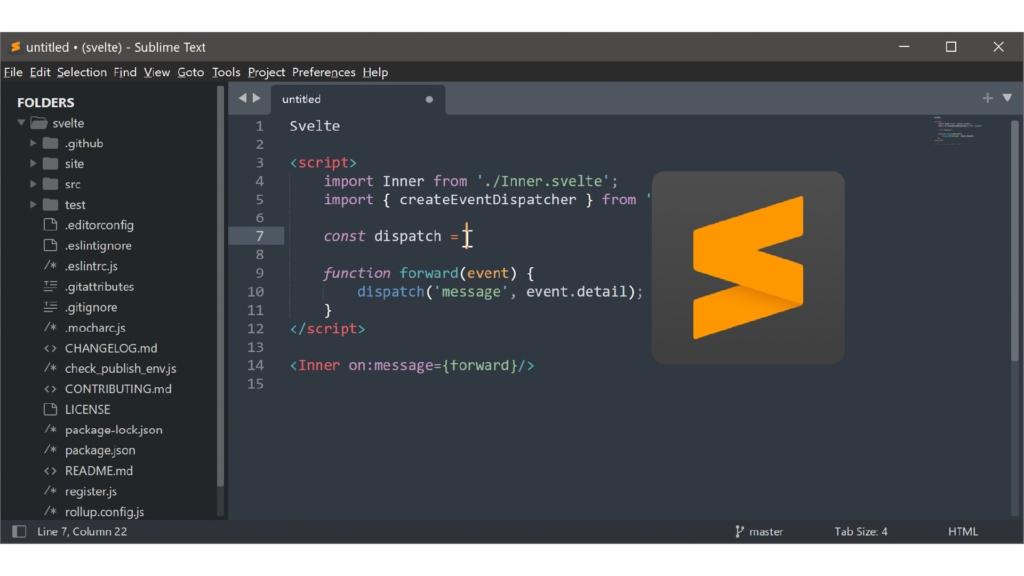
Main features:
- Speed and Performance: Sublime Text is highly responsive and fast, which is crucial for an efficient workflow. It opens quickly and handles large files with ease.
- Multiple Cursors: One of its standout features, Sublime Text allows you to place multiple cursors in your text, making it easy to edit or manipulate text in various places simultaneously.
- Package Control: Sublime Text offers an extensive package ecosystem that allows users to install plugins and packages to extend its functionality. This makes it highly customizable and adaptable to different workflows.
- Goto Anything: You can quickly navigate through your project with the “Goto Anything” feature. It allows you to jump to symbols, lines, or files with just a few keystrokes.
- Command Palette: The Command Palette enables users to access various functions and features through a text-based menu. This is a powerful way to access and execute commands without using the mouse.
- Syntax Highlighting and Themes: Sublime Text provides syntax highlighting for a wide range of programming languages, making it suitable for coding. It also supports various themes and allows for extensive customization.
- Split Editing: You can split the editing window into multiple panes, making it easy to work on different parts of a document or different documents at the same time.
- Auto-Completion: Sublime Text offers intelligent auto-completion, suggesting code snippets, variable names, and even custom completions based on your coding style.
- Distraction-Free Mode: Sublime Text provides a distraction-free writing environment, eliminating unnecessary elements from the interface to help you focus on your content.
- Cross-Platform: Sublime Text is available for Windows, macOS, and Linux, making it a versatile choice for users on different operating systems.
- Project Management: Users can create and manage projects within Sublime Text, making it easy to organize and work on multiple files and folders simultaneously.
- Version Control Integration: Sublime Text integrates with popular version control systems like Git, allowing for seamless collaboration and tracking changes in your codebase.
Sublime Text’s combination of speed, flexibility, and a thriving community of developers creating packages and plugins makes it a powerful and versatile text editor for a wide range of users, particularly those involved in coding and development.
3. Atom:
Developed by GitHub, Atom is an open-source text editor that shines with its community-driven package ecosystem. Its highly customizable interface and integrated Git control make it an excellent choice for developers. Users can tailor Atom to their specific needs with packages and themes.
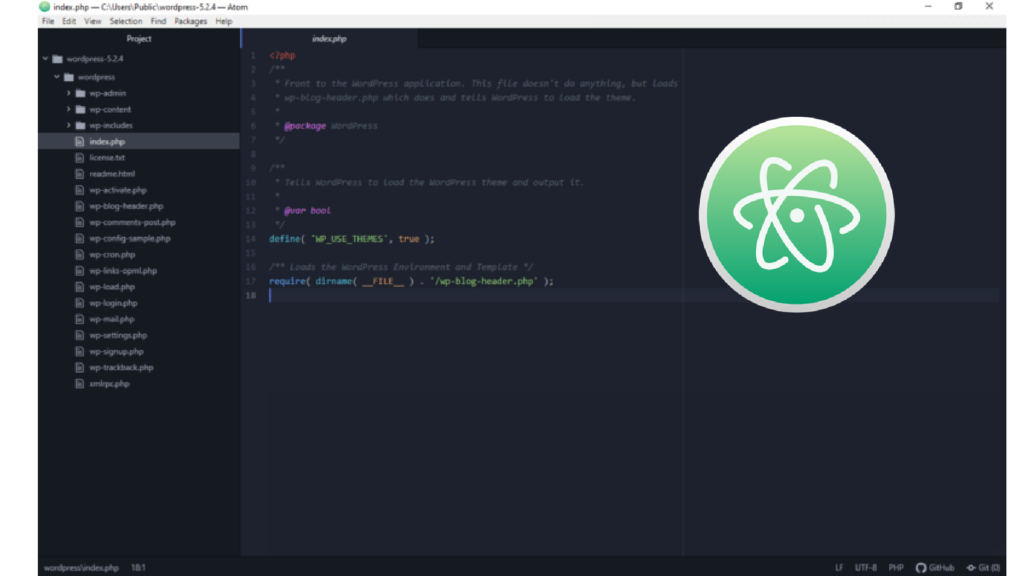
Main features:
- Cross-Platform Compatibility: Atom is available for Windows, macOS, and Linux, making it accessible to a wide range of users.
- Package Ecosystem: Atom has a vast library of community-contributed packages and themes. These packages can add new features, enhance functionality, and customize the editor’s appearance to suit your preferences.
- Built-In Package Manager: Atom comes with a built-in package manager that makes it easy to search for, install, and manage packages directly from within the editor.
- Customizable Interface: You can personalize the interface with themes and custom CSS. Atom’s interface is highly flexible, allowing you to create a workspace that suits your style and workflow.
- Smart Autocompletion: Atom provides intelligent autocompletion suggestions for code and text. It can speed up your coding by offering relevant code snippets and variable names as you type.
- Multiple Panes and Split Screen: You can split the editor into multiple panes, which is handy for comparing and editing multiple files simultaneously.
- Integrated Git Control: Atom has built-in Git integration, allowing you to manage version control for your projects without leaving the editor.
- Find and Replace: Atom offers powerful search and replace functionality with support for regular expressions. You can search within a single file or across your entire project.
- Collaborative Editing: With packages like Teletype, Atom enables collaborative coding, allowing multiple users to edit the same code in real-time.
- Custom Snippets: You can create and use custom code snippets, saving you time by quickly inserting frequently used code segments.
- File System Browser: Atom includes a file system browser that makes it easy to navigate and manage your project’s file structure.
- Markdown Preview: For writers and bloggers, Atom has a built-in Markdown preview feature, allowing you to see how your documents will appear when rendered.
- Extensibility: Atom’s core functionality can be extended using JavaScript, HTML, and CSS, making it highly adaptable to different use cases and industries.
- Command Palette: The Command Palette is a quick way to access various commands and features in Atom, making it easy to find and execute tasks without memorizing complex keyboard shortcuts.
- Error Checking and Linting: Many packages provide real-time error checking and code linting, ensuring code quality and adherence to best practices.
These features, along with its active community of developers and users, make Atom a popular choice among programmers, web developers, and writers looking for a versatile and customizable text editor.
4. Notepad++:
Notepad++ is a lightweight and feature-rich text editor tailored for Windows users. It supports numerous programming languages, offers syntax highlighting, and has a user-friendly interface. Its efficiency and extensive plugin support make it an appealing choice for both novice and experienced users.
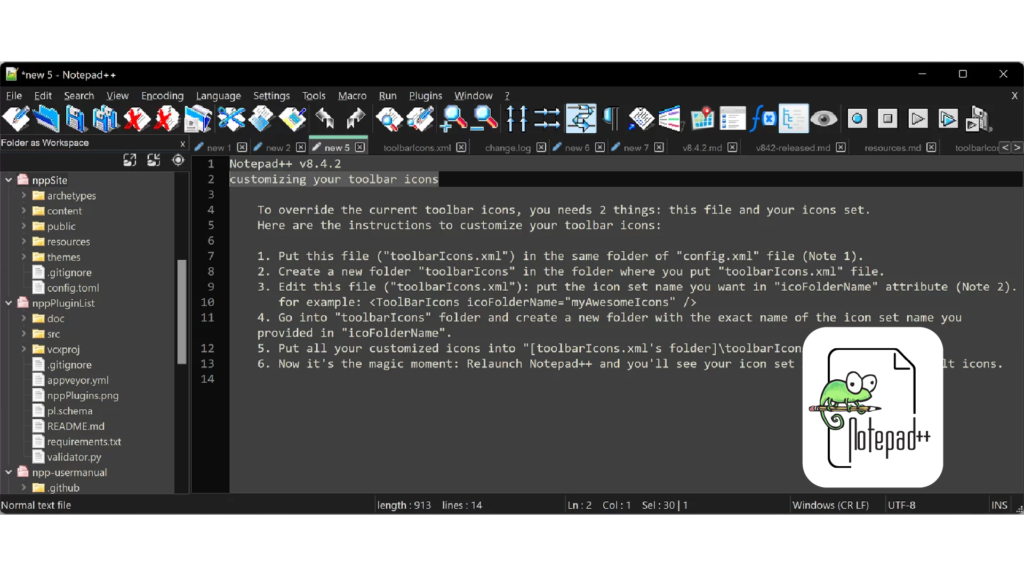
Main features:
- Syntax Highlighting: Notepad++ supports syntax highlighting for a vast range of programming languages and file formats, making code more readable and easier to work with.
- User-Defined Language System: Users can define their own custom language definitions for syntax highlighting, allowing support for unique languages or file formats.
- Multi-View and Multi-Tab Interface: Notepad++ enables users to work with multiple files simultaneously, using tabs or split-screen views, facilitating multitasking and efficient text editing.
- Auto-Completion: It offers auto-completion for words, functions, and variables, helping to reduce errors and save time during coding.
- Powerful Search and Replace: Notepad++ provides robust search and replace capabilities, supporting regular expressions, incremental search, and search in files.
- Customizable GUI: Users can customize the editor’s interface with various themes and styles to suit their preferences.
- Macro Recording and Playback: Notepad++ allows users to record and play back sequences of actions, making repetitive tasks more manageable.
- Document Map: This feature provides an overview of the entire document’s structure, facilitating easy navigation in large files.
- Code Folding: Users can fold sections of code for improved readability, particularly useful when working with lengthy code blocks.
- Extensive Plugin Support: Notepad++ supports a wide array of plugins created by the community, expanding its functionality for various tasks.
- Integrated File Explorer: You can access and manage your files and directories directly from Notepad++, making it a versatile file management tool.
- Multiple Language Interface: Notepad++ is available in multiple languages, enhancing its accessibility to a global user base.
- Auto-Backup and Session Management: The software can automatically back up your work and remember your open documents and settings between sessions.
- Regular Expression Search: Notepad++ supports regular expressions for advanced search and manipulation of text.
- Accessibility: It adheres to accessibility guidelines, making it usable for individuals with disabilities.
Notepad++ is a powerful and lightweight text editor that is particularly popular among programmers for its extensive features and customizability, making it an excellent choice for various text editing and coding tasks.
5. Emacs:
Emacs is a highly extensible, free, and open-source text editor known for its robust features and scripting capabilities. It has a steep learning curve, but the payoff is immense. Users can customize every aspect of Emacs, turning it into the perfect tool for text manipulation, coding, and more.
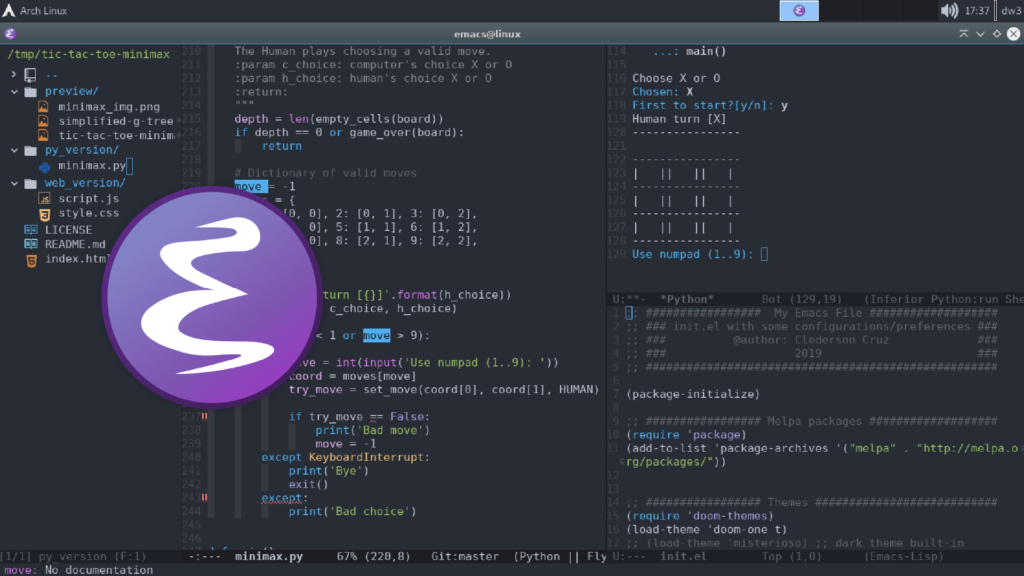
Main features:
- Extensibility: Emacs is known for its remarkable extensibility. You can write your own extensions and customize virtually every aspect of the editor. This is achieved using Emacs Lisp, a built-in scripting language.
- Text Editing: Emacs provides powerful and efficient text editing capabilities. It supports a wide range of text manipulation commands, from basic functions like copy, cut, and paste, to advanced operations like regular expression search and replace.
- Customization: Users can customize the look and behavior of Emacs extensively. You can change themes, keybindings, and create macros to automate repetitive tasks.
- Split Windows: Emacs allows you to split your editing window into multiple panes, making it easy to work with multiple files or sections of code simultaneously.
- Syntax Highlighting: Emacs offers syntax highlighting for a wide variety of programming languages, making code more readable and helping to catch syntax errors.
- Version Control Integration: Many developers use Emacs with version control systems like Git. Emacs provides integration and shortcuts for working with these systems.
- Package Management: Emacs has a package management system, enabling users to easily install and manage third-party packages that enhance its functionality.
- Powerful Search: Emacs provides advanced search and replace functions, including regular expression search, and the ability to search across multiple files.
- Multiple Modes: Emacs supports major modes and minor modes. Major modes are designed for specific file types (e.g., programming languages or markup), while minor modes can be layered on top of major modes to provide additional features.
- Integrated Shell: Emacs has a built-in terminal, enabling you to execute shell commands without leaving the editor.
- Org Mode: Emacs’s Org Mode is a powerful tool for organizing notes, tasks, and to-do lists. It offers features like outlining, scheduling, and exporting to various formats.
- Keyboard-Centric: Emacs relies heavily on keyboard shortcuts, allowing users to perform tasks quickly without the need for a mouse.
- Cross-Platform: Emacs is available for various platforms, including Windows, macOS, and Linux.
- Documentation: Emacs provides extensive documentation and help facilities, including an interactive help system.
- Community and Support: The Emacs community is active and supportive, and there are many resources available, including tutorials, forums, and user-contributed packages.
Emacs’s strength lies in its flexibility and adaptability to different workflows. It’s particularly popular among programmers and technical writers due to its text manipulation capabilities, extensibility, and ability to be tailored to specific needs. However, its learning curve can be steep for newcomers, but the investment is often rewarded with increased productivity and efficiency.
Conclusion:
Choosing the best text editor ultimately depends on your specific needs and preferences. While these five options are among the top choices, it’s essential to try them out to see which one aligns most with your workflow. Whether you’re a developer, writer, or anyone working with text, the right text editor can greatly enhance your productivity and streamline your tasks.