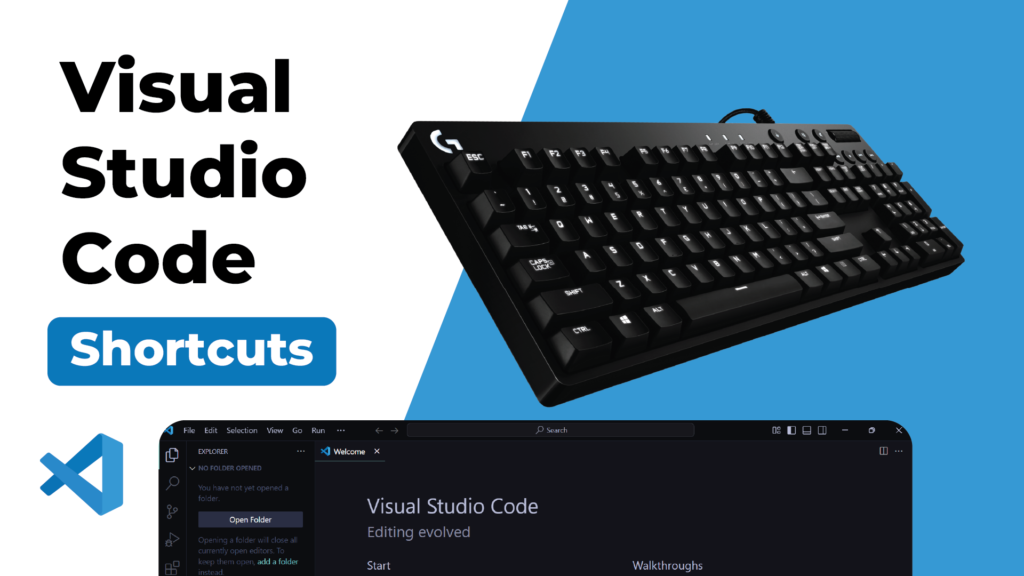Visual Studio Code (VS Code) is one of the most popular code editors out there, loved by developers for its speed, customization, and vast array of features. But did you know that mastering shortcuts in VS Code can significantly boost your productivity? Here are the top 20 essential shortcuts every developer should know.
1. Command Palette
Windows/Linux: Ctrl + Shift + P
Mac: Cmd + Shift + P
The Command Palette is your gateway to nearly every function in VS Code. Use it to access commands, extensions, and settings without navigating through menus.
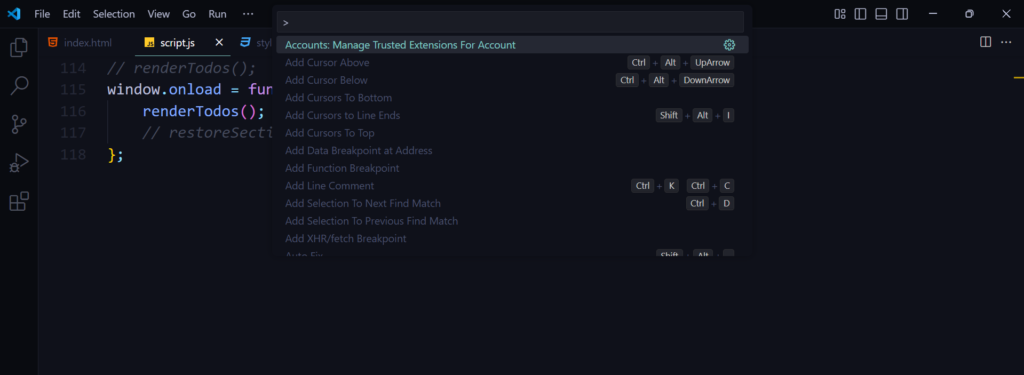
2. Quick Open File
Windows/Linux: Ctrl + P
Mac: Cmd + P
Need to quickly open a file in your project? This shortcut lets you search and open any file by name.
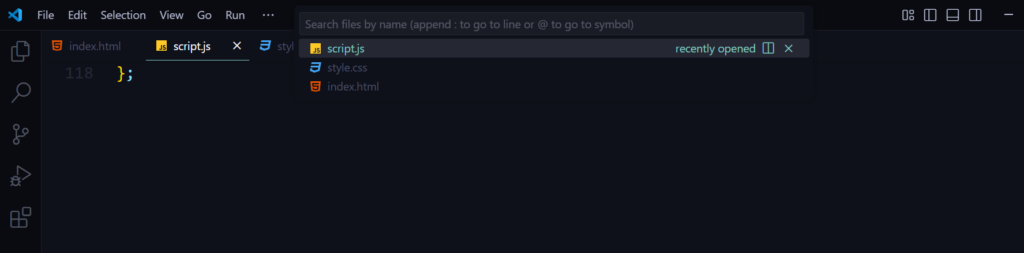
3. Split Editor
Windows/Linux: Ctrl + \
Mac: Cmd + \
Easily work on multiple files side by side by splitting the editor into multiple views.

4. Close Editor
Windows/Linux: Ctrl + W
Mac: Cmd + W
Quickly close the current editor to reduce clutter.
5. Toggle Terminal
Windows/Linux: Ctrl + `
Mac: Cmd + `
Switch between the editor and the integrated terminal without reaching for the mouse.
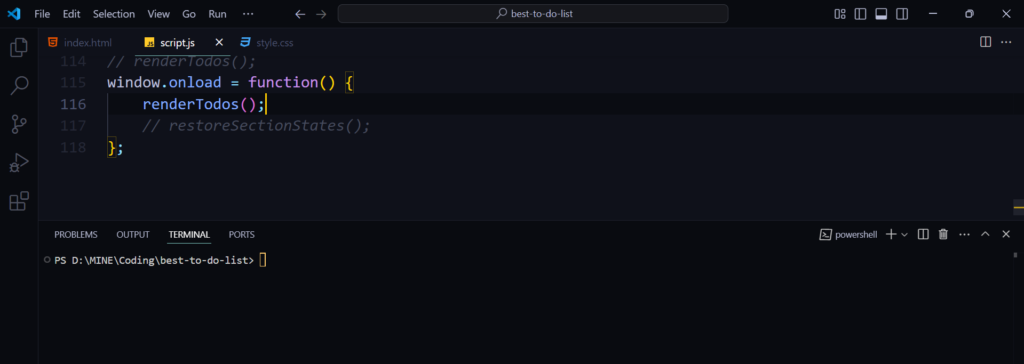
6. Search Across Files
Windows/Linux: Ctrl + Shift + F
Mac: Cmd + Shift + F
Quickly search for text across all files in your project. Perfect for tracking down that pesky variable or function.

7. Multi-Cursor Editing
Windows/Linux: Alt + Click
Mac: Option + Click
Place multiple cursors to edit or add text in multiple places simultaneously.

8. Go to Definition
Windows/Linux: F12
Mac: F12
Jump straight to the definition of a function, variable, or class to understand how it’s implemented.
9. Rename Symbol
Windows/Linux: F2
Mac: F2
Refactor your code efficiently by renaming variables, functions, or classes across your project.
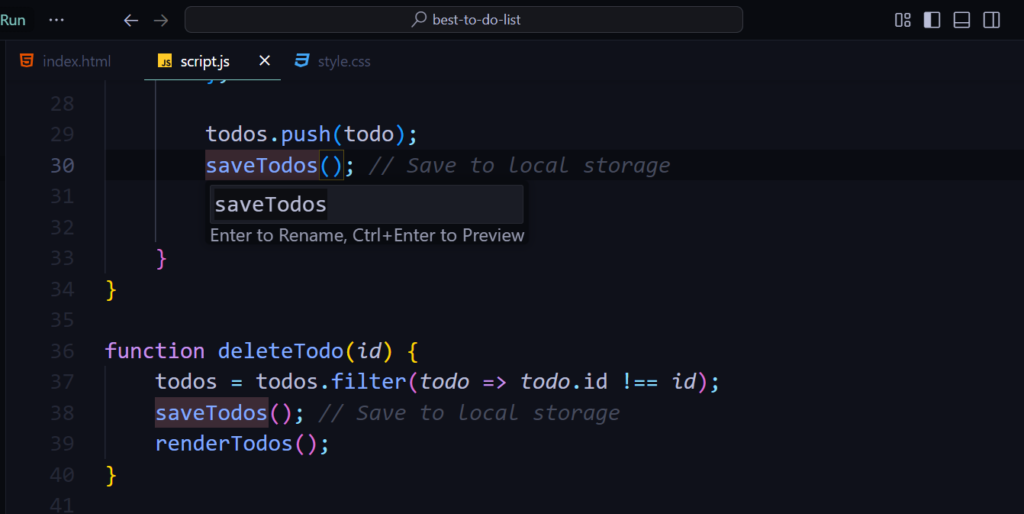
10. Peek Definition
Windows/Linux: Alt + F12
Mac: Option + F12
View a function or variable’s definition in a pop-up window without leaving the current file.
11. Comment/Uncomment Line
Windows/Linux: Ctrl + /
Mac: Cmd + /
Quickly toggle comments on and off for a selected line or block of code.

12. Indent Line
Windows/Linux: Ctrl + ]
Mac: Cmd + ]
Indent your code for better readability. Use Ctrl + [ or Cmd + [ to outdent.
13. Format Document
Windows/Linux: Shift + Alt + F
Mac: Shift + Option + F
Automatically format your entire file to match the specified coding style.
14. Find and Replace
Windows/Linux: Ctrl + H
Mac: Cmd + Option + F
Search for specific text and replace it across your file or project.

15. Navigate Between Tabs
Windows/Linux: Ctrl + Tab
Mac: Cmd + Tab
Easily switch between open files without leaving the keyboard.
16. Toggle Sidebar
Windows/Linux: Ctrl + B
Mac: Cmd + B
Hide or show the sidebar to maximize your workspace.
17. Zoom In/Out
Windows/Linux: Ctrl + + / Ctrl + -
Mac: Cmd + + / Cmd + -
Quickly adjust the zoom level of your editor for better visibility.
18. Reveal File in Explorer
Windows/Linux: Ctrl + Shift + E
Mac: Cmd + Shift + E
Open the current file in the file explorer to manage your project’s structure.
19. Open Settings
Windows/Linux: Ctrl + ,
Mac: Cmd + ,
Quickly access and adjust your VS Code settings to suit your preferences.
20. Undo/Redo
Windows/Linux: Ctrl + Z / Ctrl + Y
Mac: Cmd + Z / Cmd + Shift + Z
Undo or redo your changes with ease to recover from mistakes or revisit previous edits.
Conclusion
Learning these shortcuts will make your work in Visual Studio Code faster and easier. They help you save time and stay focused on coding. Try using them today to see how much they improve your workflow!
Happy coding!